Generate an Idea Report
Reports are available to all users who have the permission to manage content on the site, including Site Admins, Community Admins, Challenge Managers and moderators.
Generating Reports
- On the Settings cog navigate to Reports
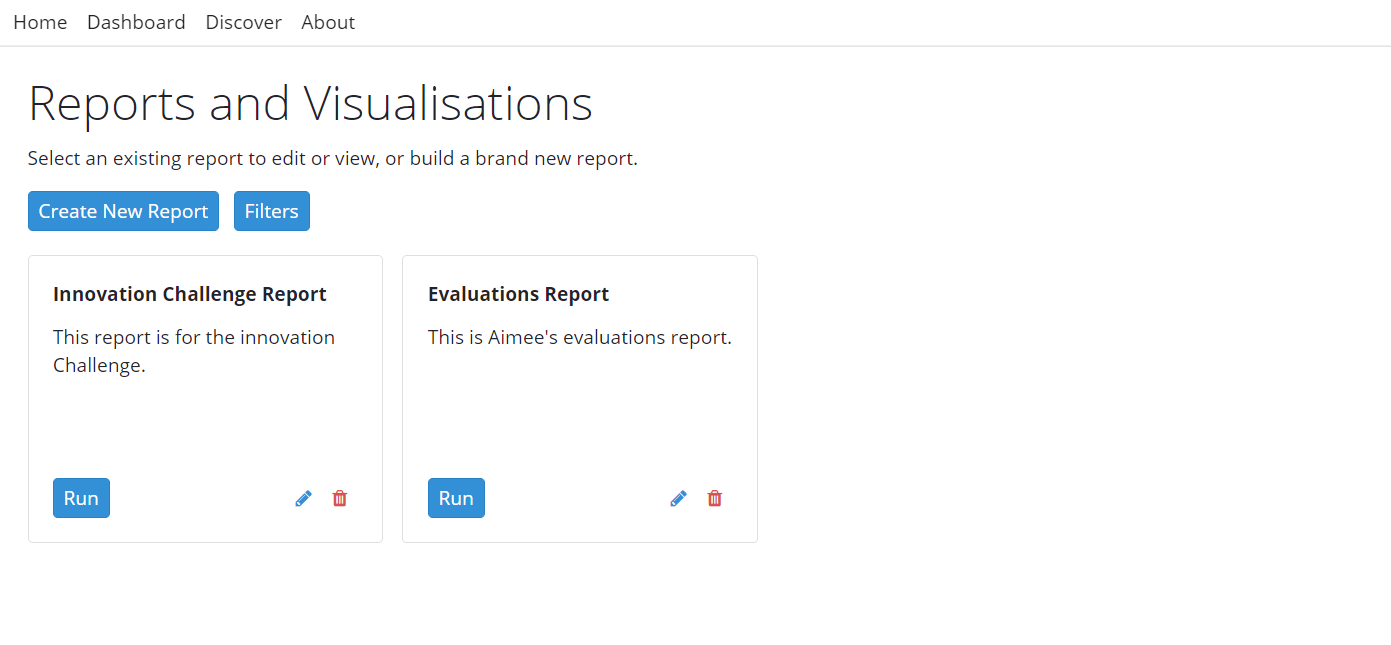
- You will be taken to a page with a list of your saved reports, as well as the option to create new reports
- Select the type of report you want to generate with the data you require. This guide covers generating Idea reports. Select the type of Idea report you would like to generate. Each report type allows you to add different types of data
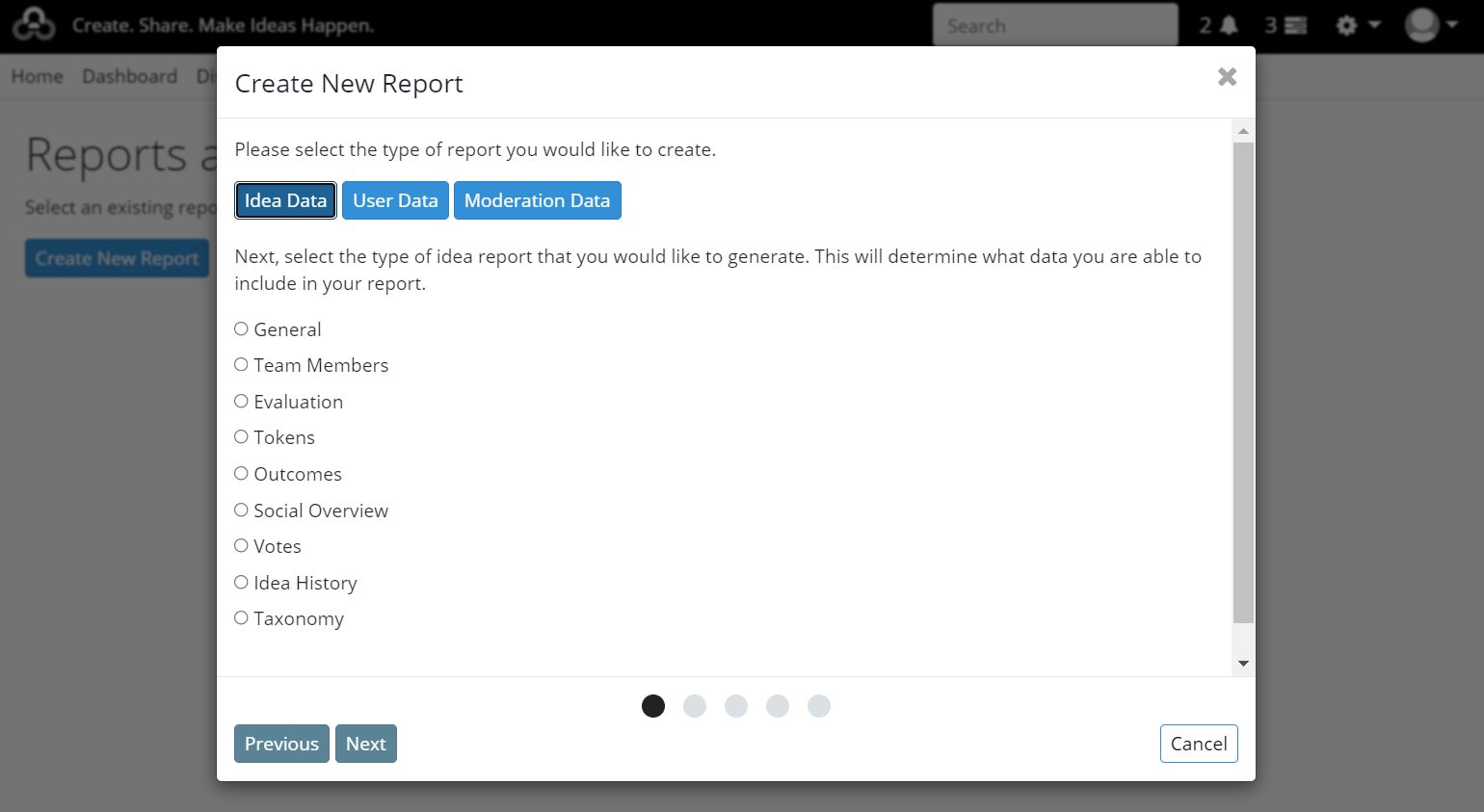
- Give the report a suitable name and description
- Add the recipients details
- Set whether you would like to schedule the report to be sent in the future with recurring delivery (for example, sent to the user once a day, week or month) or if you would like it to be run immediately
- Select a filter to apply to this report. This allows you to filter the report down to content in specific Challenges, Communities or for specific criteria. You can choose to create a new filter or use one you've created and saved previously
- There are two sections on the filter settings:
- Scope: This allows you to filter the content of the report down to specific Challenges or Communities. For example, you can add a filter here if you only want a report covering ideas from a specific Challenge.
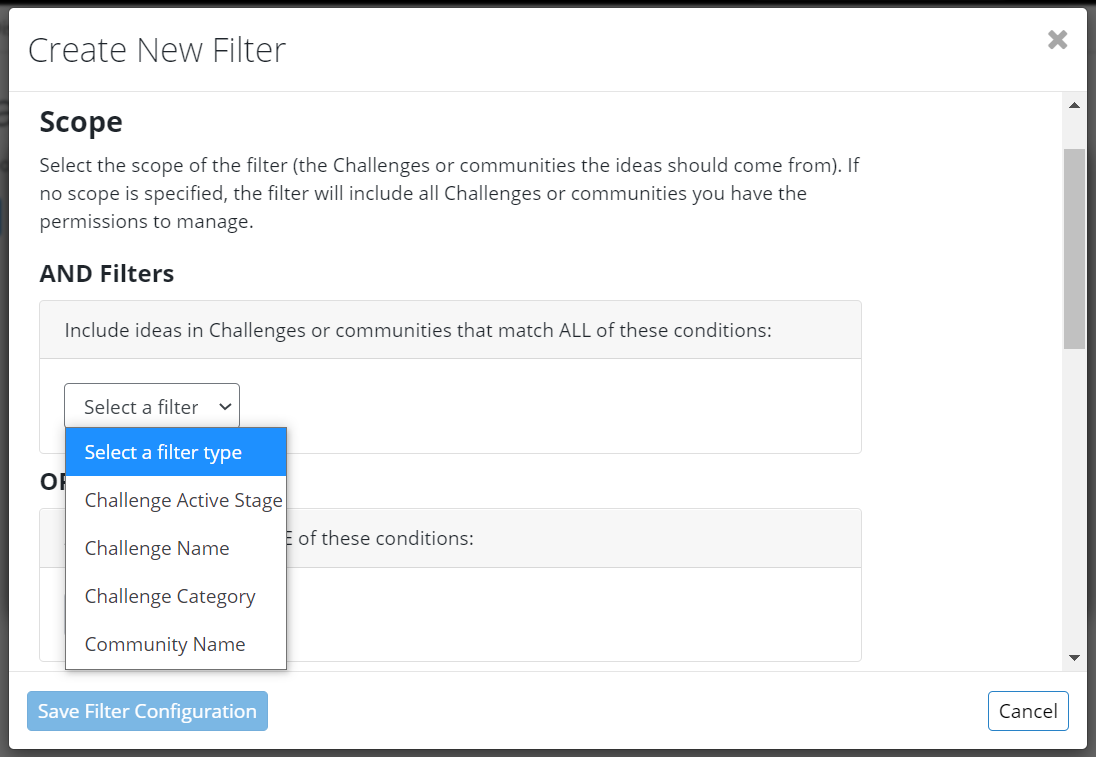
- Data to Include: This adds additional filters on the ideas included in the report. For example, you can add a filter here if you only want ideas that are in a specific stage of a challenge, of a specific status, or were created before a specific date.
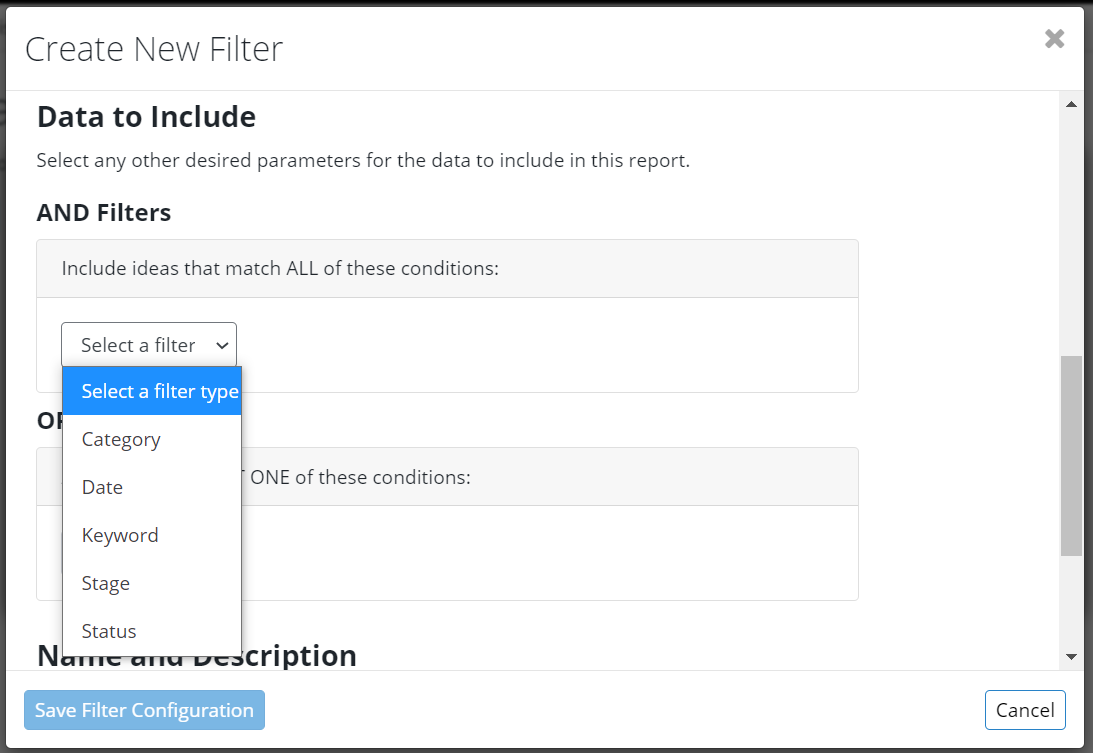
- Scope: This allows you to filter the content of the report down to specific Challenges or Communities. For example, you can add a filter here if you only want a report covering ideas from a specific Challenge.
- There are also two different types of filters you can add: AND filters and OR filters
- AND filters: If you add multiple AND filters, the criteria will need to match all of the conditions to be included in the report. For example, you could create a report to include all ideas created after 1 January, 2020 AND that are in the Gather stage.
- OR filters: if you add multiple OR filters, the criteria will only need to match one or more of the filters to be included in the report. For example, you could create a report to include all ideas that are in Challenge A OR Challenge B.
- Once you've set your desired filters, give the filter a name and description so it can be used in the future
- Next, select the data you want included in this report. Depending on the report type chosen, different data points will be available. By default, all available data points for the report type are available
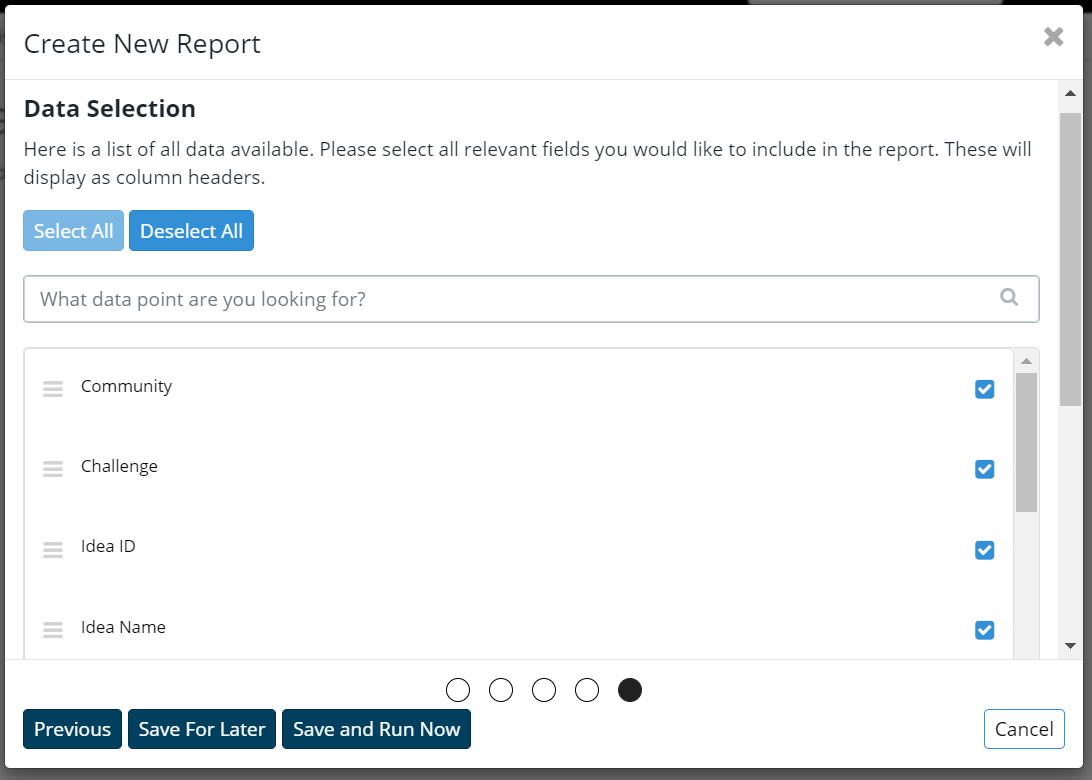
- Choose whether to run the report immediately or to save the report for later
- The report will be sent to the requested e-mail address
- Click the link to download the report